
Garmin Pay is the sports watch maker's payment system and means you can leave that smartphone, wallet or purse behind and still buy stuff while out and about.
Need a bottle of water when it's getting a bit sweaty on your run? If you've got a Garmin Pay-compatible watch, you're good to go.
Like rival services, it's currently only available on select watches and there are some other ins and outs you need to know about before you can start making use of the feature.
We've broken down how Garmin Pay works, the wearables that support it and the quickest way to get set up so you can start paying from the wrist.
Garmin Pay compatible watches

Garmin Pay is now widely found across the company's range of sports watches. They include:
- Garmin Fenix 5 Plus (inc. 5S and 5X)
- Garmin Vivoactive 3 & Vivoactive 3 Music
- Garmin Forerunner 945
- Garmin Forerunner 645 (and 645 Music)
- Garmin Marq (all editions)
- Garmin D2 Delta (inc. Deltas and Delta PX)
How Garmin Pay works

Garmin Pay essentially works a lot like Apple Pay, Google Pay and Fitbit Pay, where you can link credit and debit cards to your device. This then unlocks the ability to raise your watch to pay terminals (look for the contactless symbol) in stores to securely make payments. It should also work for transport systems that support contactless payments like the London Underground. Payments can also be made to any value with most retailers.
What's enabling this to happen is the built-in NFC chip tech inside your Garmin wearable, which works alongside a payment software platform developed by a company called FitPay.
Keeping things secure
Security will inevitably be a concern for many who are hesitant to give up on paying with good old fashioned coins, notes and cards. There are a few things that Garmin does to ensure transactions are secure, including using transaction codes every time you make a purchase.
Card numbers are also not stored on the device, kept on Garmin's servers or passed onto merchants when you make a purchase. So if the watch goes walkies, you don't need to cancel the credit/debit card assigned to your Garmin Pay wallet.
You will though have to cancel your digital cards in the Garmin Connect app, or contact the relevant bank if you're having problems doing that yourself. UK bank Santander's Garmin Pay page for instance outlines the best way to do this, and other banks offer similar advice on their websites too.
Garmin Pay compatible banks
Something else you need to be wary of is whether your credit or debit card can be added to the Garmin Pay wallet to make those contactless payments. Thankfully, Garmin does list Garmin Pay compatible banks on its website, which can be filtered by region and by Mastercard and Visa cards.
So in the US, for instance, there are more than 50 banks and financial institutions supported including Bank of America, People's Bank and Wells Fargo. In the UK, Garmin Pay-supported banks are much smaller in number and include Santander and Starling Bank.
Much like Fitbit and other wearable makers that offer contactless payments, it's proving a slow process for these companies to get all the big names on board straight away. So definitely check this list if you're buying one of the above watches in the hope of doing some wrist-based spending.
Getting Garmin Pay set up
Okay, so you know how it works: you've got the watch and your debit or credit card is compatible with Garmin Pay. Now we are going to walk you through how to get things set up. It's pretty easy, but if you have any problems, drop us a line in the comments below.
1. Get Garmin Connect downloaded
The first thing you'll need to do is have the Garmin Connect app downloaded to your phone. Also, make sure your watch is paired to the app too. Once that's done, tap the icon that features your wearable (at the top of the My Day tab) and tap the name of your device to access the Garmin Pay screen.
2. Create your Wallet
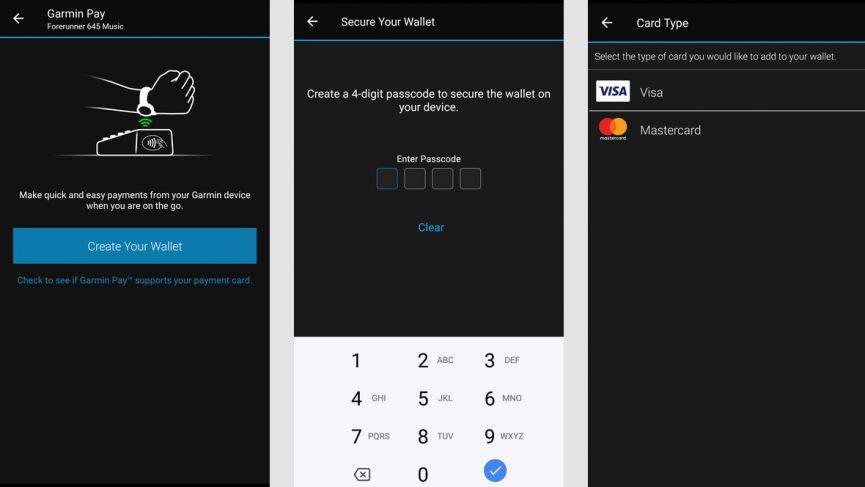
Next you will be prompted to create a 4-digit passcode to secure the wallet on your wearable and then select whether your card is Visa or Mastercard.
3. Terms and conditions
This outlines that FitPay, which powers Garmin's Pay platform, collects and shares your name, address, payment information with your bank. It also outlines that it may share with your bank information about your phone and/or watch, including the serial number, for the purpose of detecting fraudulent purchases.
4. Add a card
It's here you'll need to enter your card number, expiration date and security code details. You'll also be required to add your name and postal code information to complete the process.
Once you've completed all of that, you'll be able to read through the more comprehensive terms and conditions and then you need to have your card verified by your bank. This will either be through ringing up customer service or getting a text to verify that you are the cardholder. In the case of the text option, you should receive a code to complete the verification process.
5. Setup complete
If everything has been done correctly, you should get a prompt on your Garmin watch that Pay has now been activated and you're ready to go.
How to use Garmin Pay

So if all of the above went without a hitch, it's time to buy things when you're out and about sans phone and physical cash.
If you are using the Forerunner 645 or Vivoactive 3, it's an identical process to make that happen. You'll need to get into the menu settings of your Garmin watch to find your wallet. From there, you'll be prompted to type in the passcode you created (step 2 in the process above). Your assigned card or cards should then appear, letting you scroll through the one you want to use.
It'll then prompt you to hold the watch up to the reader at the pay terminal and will give you 60 seconds to complete the transaction, with a little vibrating buzz and and tick signalling that the transaction has been completed.
A good thing to know is that once you've typed in that passcode while you are wearing the watch, you won't have to type it in again for 24 hours. If you take the watch off or disable heart rate monitoring, you will have to tap it out again. When that 24 hours is up, you'll also have to enter the passcode again.
If at any time you want to reset the passcode, you can do so from the Garmin Pay section on the Garmin Connect phone app. This is also here where you have the option to delete or temporarily suspend your Wallet.
How we test
